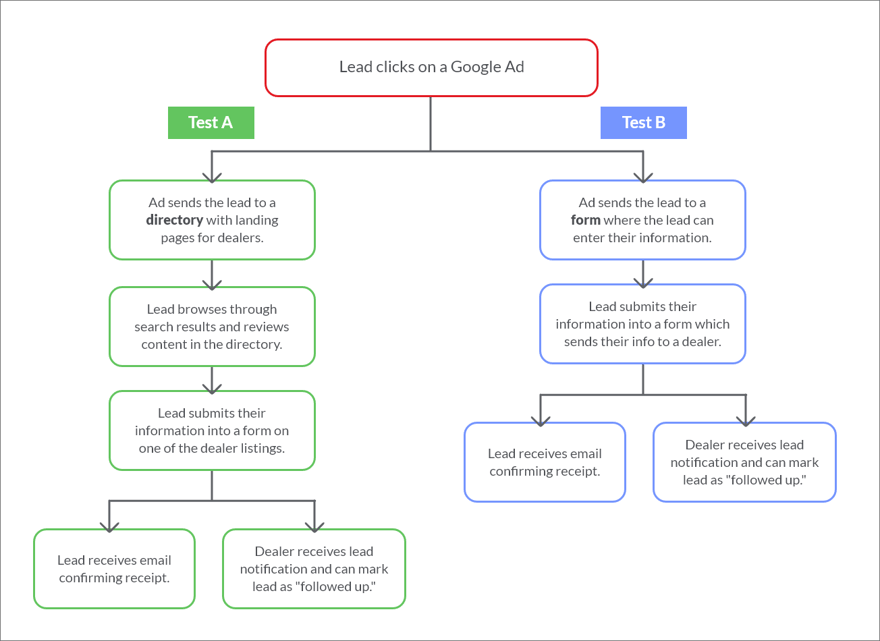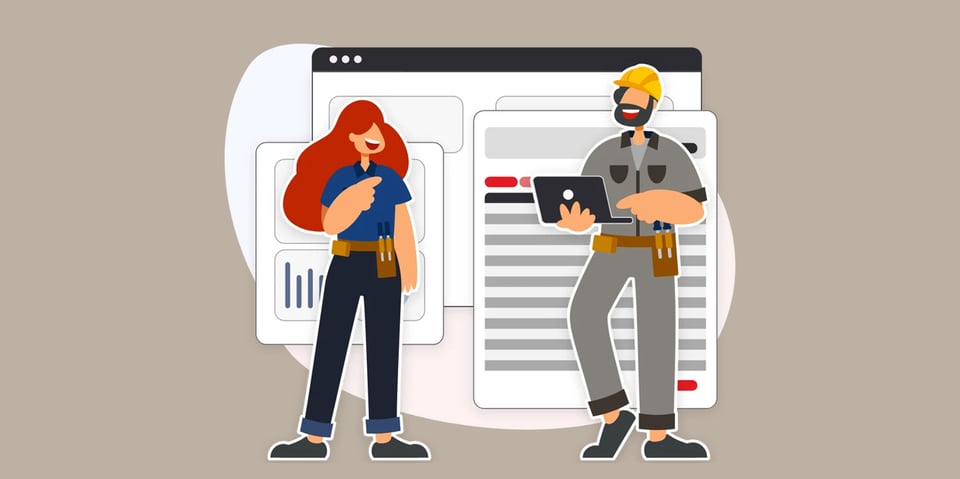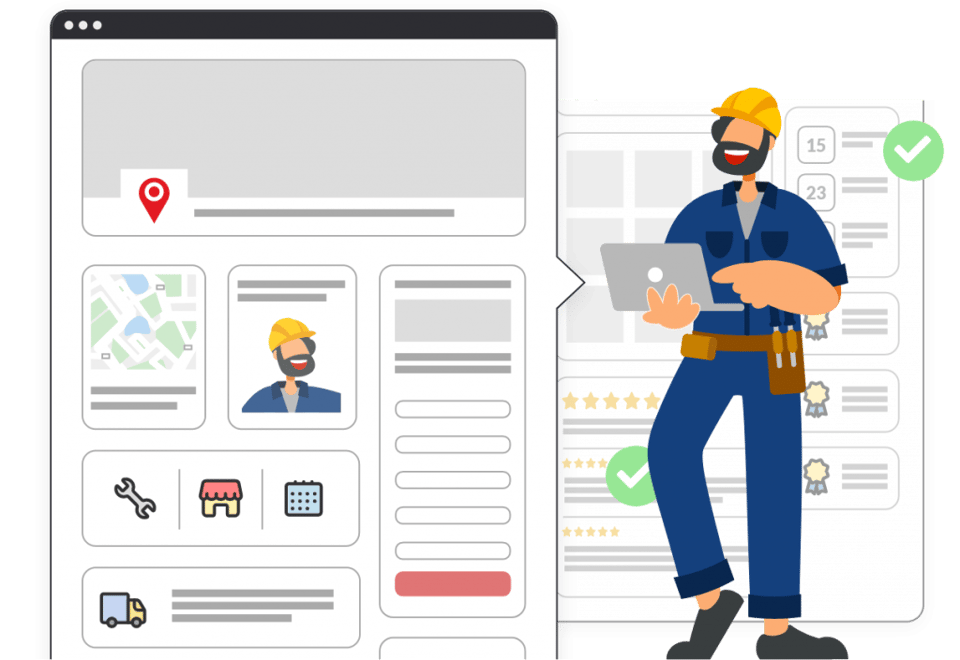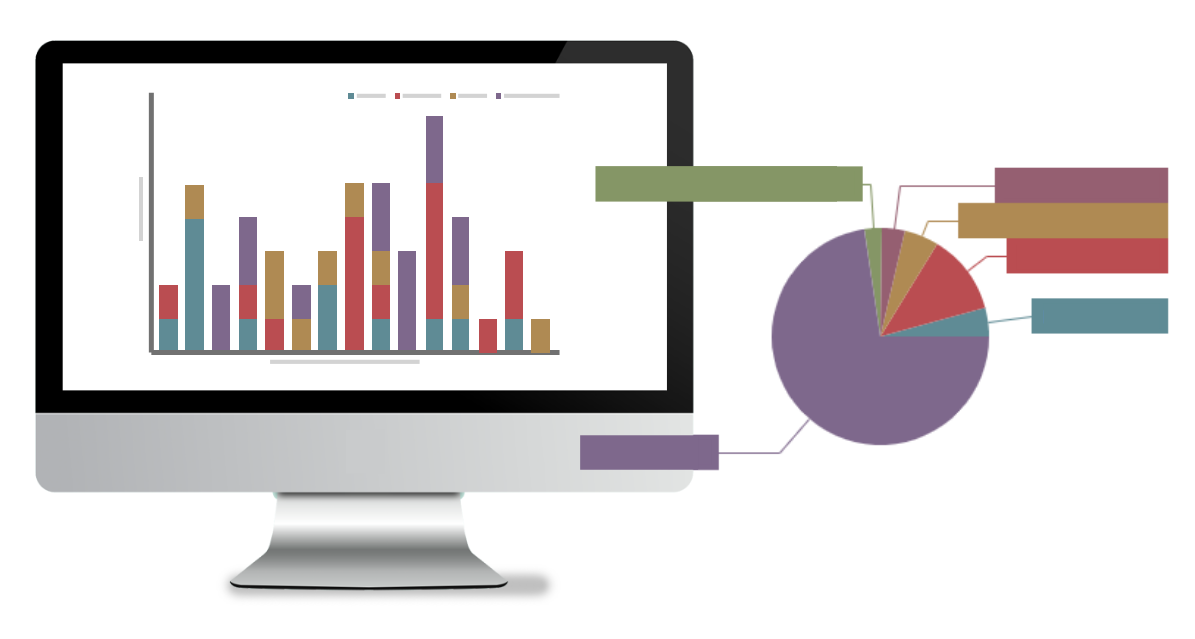
In this post we will discuss the following:
- Collect Leads using Gated Content
- Collect and Track Leads from Google Ads (aka Google AdWords) or Other Marketing Campaigns and Sources
- Upload Leads from Trade Shows to Dealers for Dealer Follow-Up
1. How to Collect Leads Using Gated Content
Gated content, or providing content to users after they fill out a form, is a widespread technique used by marketers to obtain leads. In the context of dealer location, there are different ways that gated content may be used.
Use Dealer information as Gated Content
Marketers might be familiar with the concept of offering a white paper or product literature as the payoff after a user enters their information in a form. They may also use dealer information in lieu of this documentation. You can set up an initial form without displaying locations initially (Traditionally, most locators do display locations to the user). After they fill out the form, you might display local dealers to them immediately in the search results, or send them an email with the dealer information. This encourages them to give you their information. It is also an effective method to collect leads if you don’t want to display dealer data, as some companies are concerned about competitors harvesting their data.
Combine White Paper/Product Literature with Dealer Information as Gated Content
With Bullseye, it is possible to set up a workflow that sends leads a white paper or product literature after they fill out a form, while also sending the lead information to a local dealer to follow up on the lead. It’s up to you if you want to let the lead know that they will receive a follow-up from the dealer. Providing the literature gets the lead the information they need and encourages them to provide their information while sending the lead information to a dealer encourages the progression of the sale.
2. Tracking Searches and Leads from Google Ads or Other Marketing Sources
Using Bullseye reporting and sources, it is possible to track leads and searches on your locator that are sent to Bullseye from different marketing channels and campaigns, such as organic web searches, links from YouTube videos, Google Ads, and Facebook Ads.
Bullseye supports the ability to create multiple search interfaces and sources within a single account. It’s easy to simply set up a different interface for each marketing channel or campaign, and view our reports for each interface. It’s also possible to use the same interface in multiple places and use query parameters to pass in a unique source for each placement. You can even have an email sent to you on a weekly basis to see how each channel or campaign is performing.
Here is a screenshot of our Weekly Search Summary email that shows the searches for a few locators from various sources, including general organic web searches, Facebook Ads, Google Ads, and links from YouTube videos.
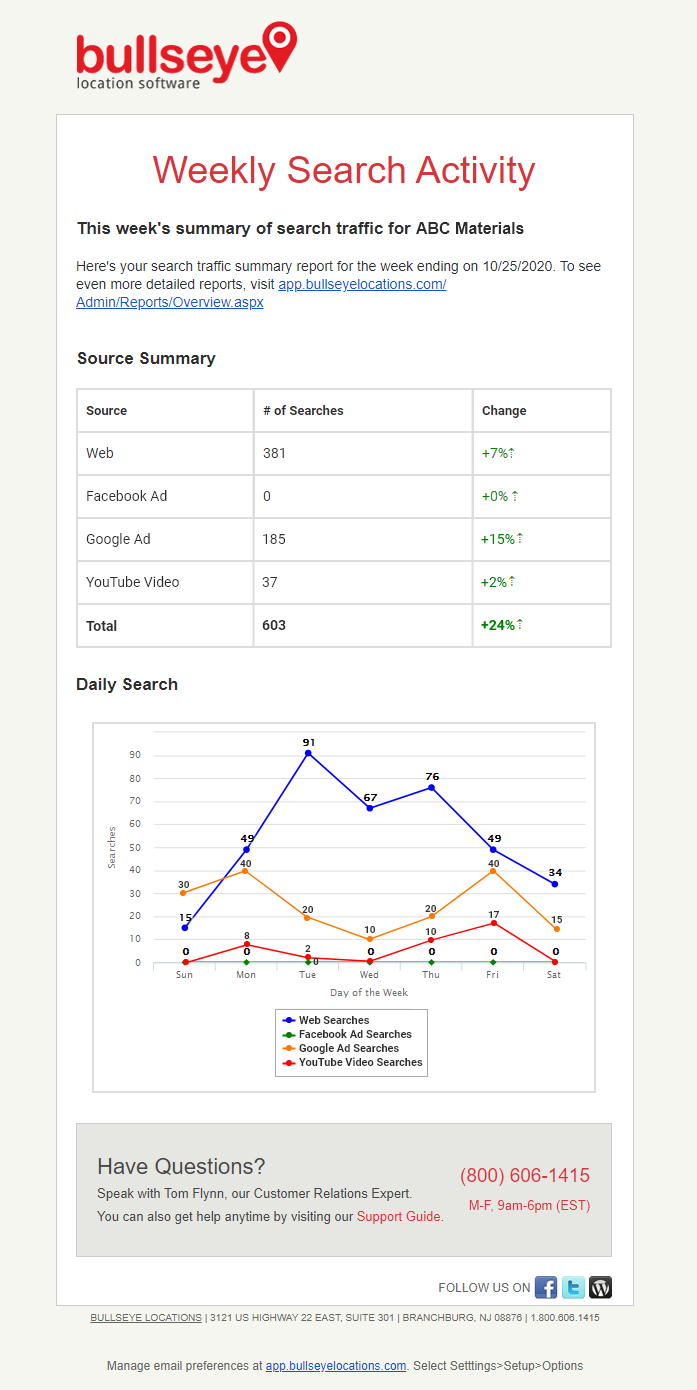
You can also track leads generated from marketing campaigns. Bullseye’s ability to track leads is very powerful because it allows you to report on leads that are generated from various sources, which goes well beyond the usual tracking of click-throughs for the actual campaigns. Following is an example of Leads that are generated from a variety of marketing endeavors:
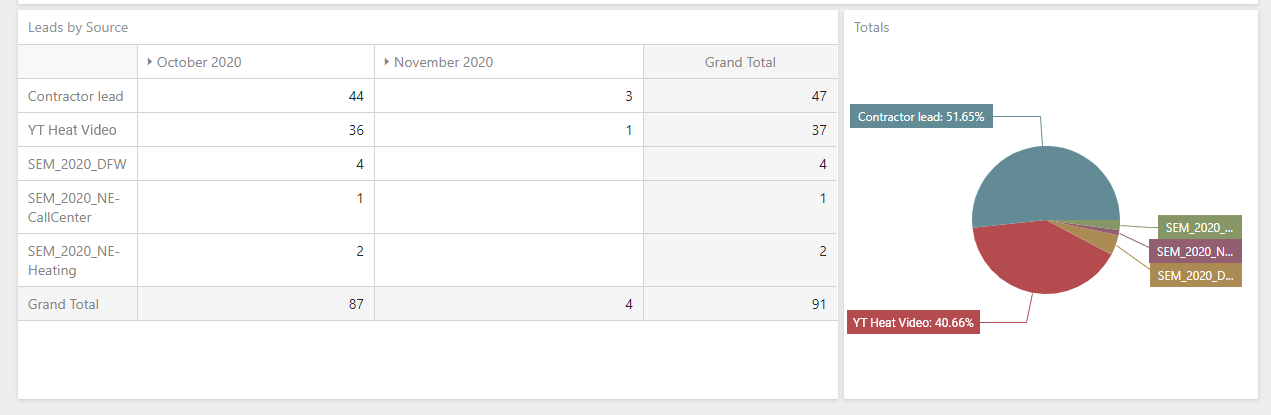
The example above shows that leads have been generated from a contractor form (Contractor Lead) a YouTube video (YT Heat Video) and a few trade shows. For the trade shows, leads can actually be uploaded into Bullseye. Simply upload a csv file of leads, and they can be routed to dealers for follow-up. Bullseye becomes a repository that can track all your leads from diverse sources (more information on how to upload leads is mentioned later).
Bullseye also allows you to track if leads are followed up or not, which allows you to get more value out of these campaigns. It’s great to be able to view click-throughs on the ads, but the ability to see if a dealer follows up gives you much greater insight into the success of your campaign.
To set up tracking of searches for a particular marketing campaign, you have 2 options:
- Set up an interface for each marketing campaign
- Set up a single interface and pass a source parameter in the URL of the interface
For either option, you would need to set up a separate source for each marketing campaign.
This article explains how to set up sources so you can tell which searches come from the Google Ad.
To track leads that are submitted to Bullseye through a form, you need to create a source and associate that source with the form you create. See this article to learn how to create a form and assign a source to the form
See this article to create a single interface and pass a parameter as a source.
Capturing leads and search information from multiple touchpoints is key. The wider net you cast, the more likely it is to generate leads and sales. With multiple touchpoints, you can easily determine which sources are working best for your campaigns and further optimize your marketing spend.
How to Implement Bullseye with an Online Ad
Here’s an example of what a Google Ad might look like:
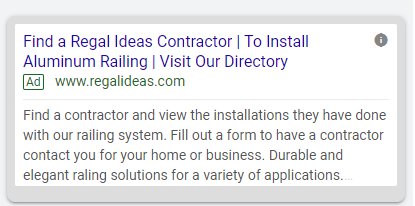
The manufacturer has the option to take the visitor to a traditional locator that lets them select a dealer, or to take them directly to a form after the visitor clicks on the ad. It can be advantageous to use Bullseye Partner Promoter in association with Lead Manager (Partner Promoter includes landing pages/directory functionality) so that the lead can explore the dealers and feel in control of their destiny. The trick is to know when to present them with the form.
By priming potential leads with your ad about what is coming when they click and allowing them to browse the dealer directory, they can take their time with their choice and make their own decision.
Here’s an example of what they might see:
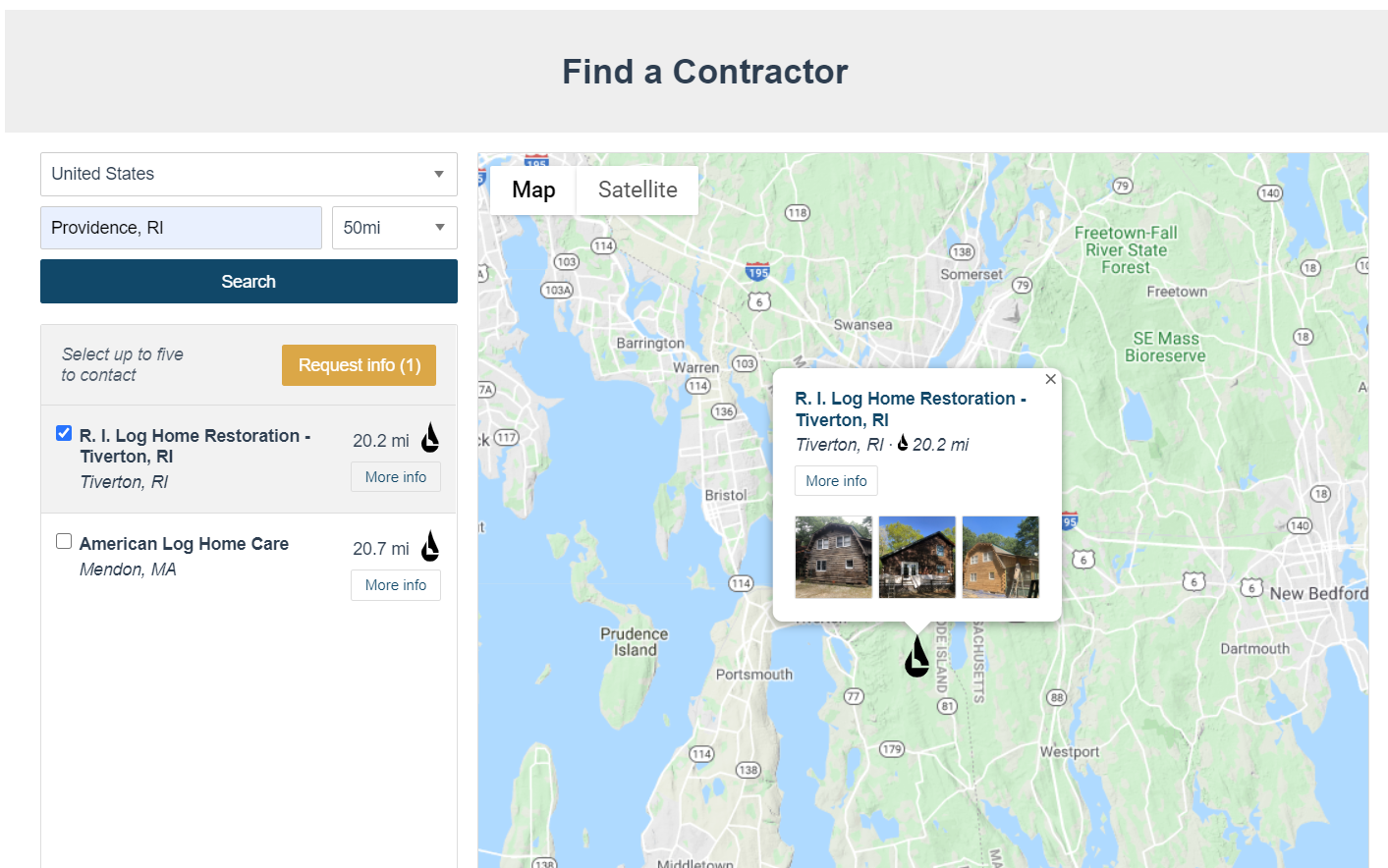
The user arrives at the page, and it detects where they are to display a list of local contractors. Things are not too overwhelming. They can browse around, view the dealer information, and do another search if they want. If they click on the bubble on the map they will get a landing page:
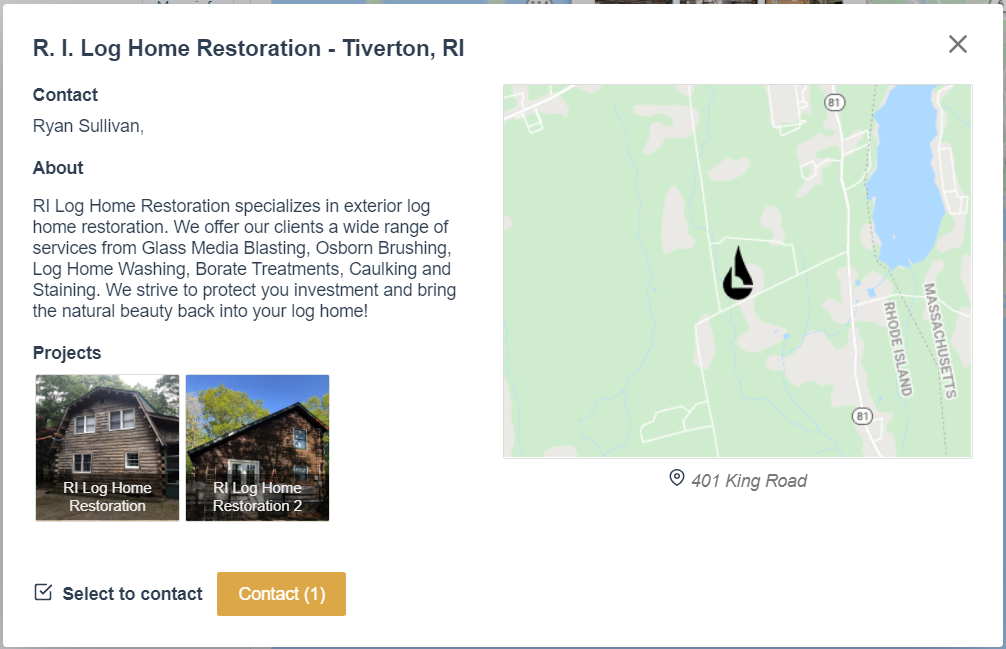
They can browse through a gallery of images to see work the contractor has done. They may also see more information about the contractor. Our design team can customize the page to the specifications required for each landing page implementation.
If the lead clicks “Contact,” they can fill out a form to send their information to the contractor:
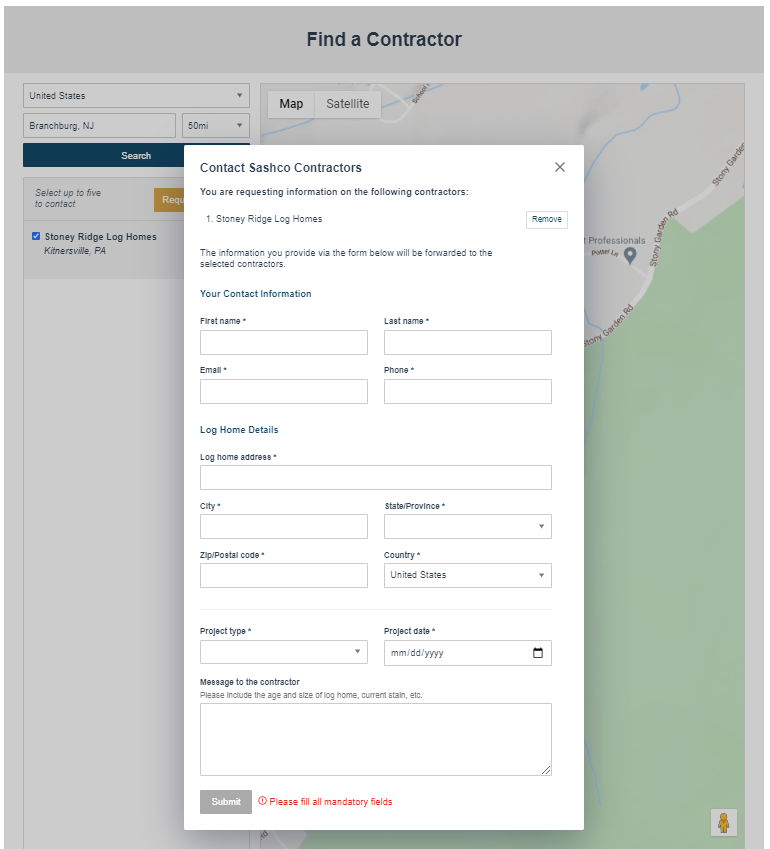
The form is configurable inside your Bullseye account. You can create as many or as few fields as you need, but be careful not to intimidate the user with too much to fill out. Once they hit submit, the lead is sent to the contractor.
An alternate method would be to send the lead from the ad directly to a form, and automatically route the lead to a local dealer after they fill out the form (skipping the locator front end and directory entirely). This approach has the advantage of not distracting the lead with extra information. It gives them a single task to fill out the form.
The challenge with this implementation of gated content is, there is a possibility that the lead will not be ready to fill out the form, just by reading the ad. It is possible, however, to tailor the ad so they know what is coming. You could also put some text on the form itself to encourage them. You might include verbiage that explains a local dealer will be getting in touch with them:
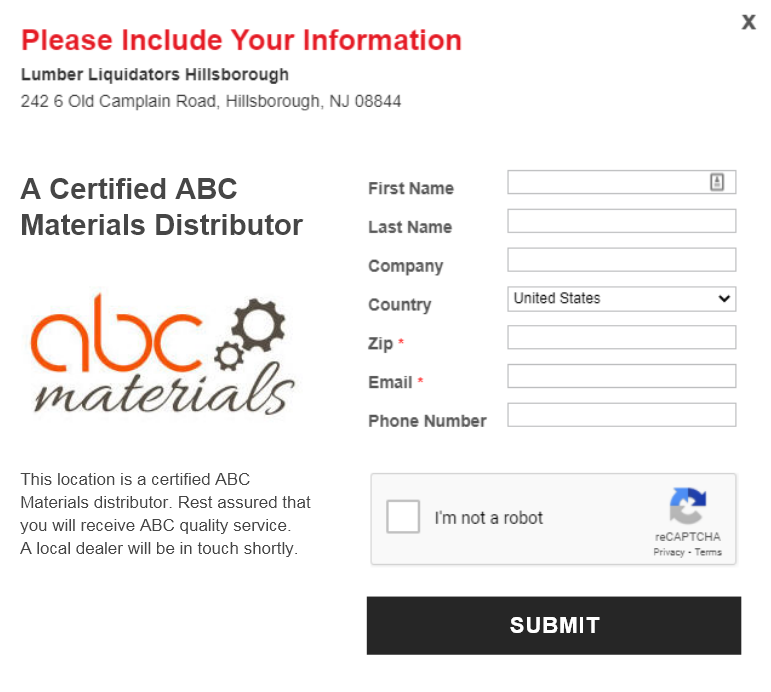
You may even send them to a middle landing page which is a stepping stone to the form to prepare them. The page might include some information in general about the contractors, how they will get in touch with the lead after they fill out the form, how long it might take for the dealer to get in touch with them, etc. You can explicitly spell out that they need to click on a link on the introductory page to fill out the form. By not overwhelming the lead with the form too quickly, or with too much to fill out, the form becomes less daunting. It may help to provide context as to why you are asking for certain information (i.e. why you are asking for a home address).
A/B Test Your Lead Collection with Google Ads
Marketers are familiar with the concept of testing the efficacy of ads, including testing the performance of ads based on the content of the ad itself for applicable keywords.
If you set up a Google Ad to push leads to Bullseye, you may also set up 2 different forms and see if one is more effective than the other. We suggest testing locator-based lead collection with a directory vs. a direct form as mentioned earlier.
To make this work, in your Google AdWords account you can use campaign drafts and experiments. Basically, you need to create an initial campaign for one of the forms, create a draft/experiment for the other form, and route 50% of the traffic to each. Create a different source in Bullseye for each form and use the Leads By Sources report to compare the number of leads obtained through each form/source.
Google explains how to set up drafts/experiments in this article.
Here is a flowchart that illustrates the workflows of the two approaches:
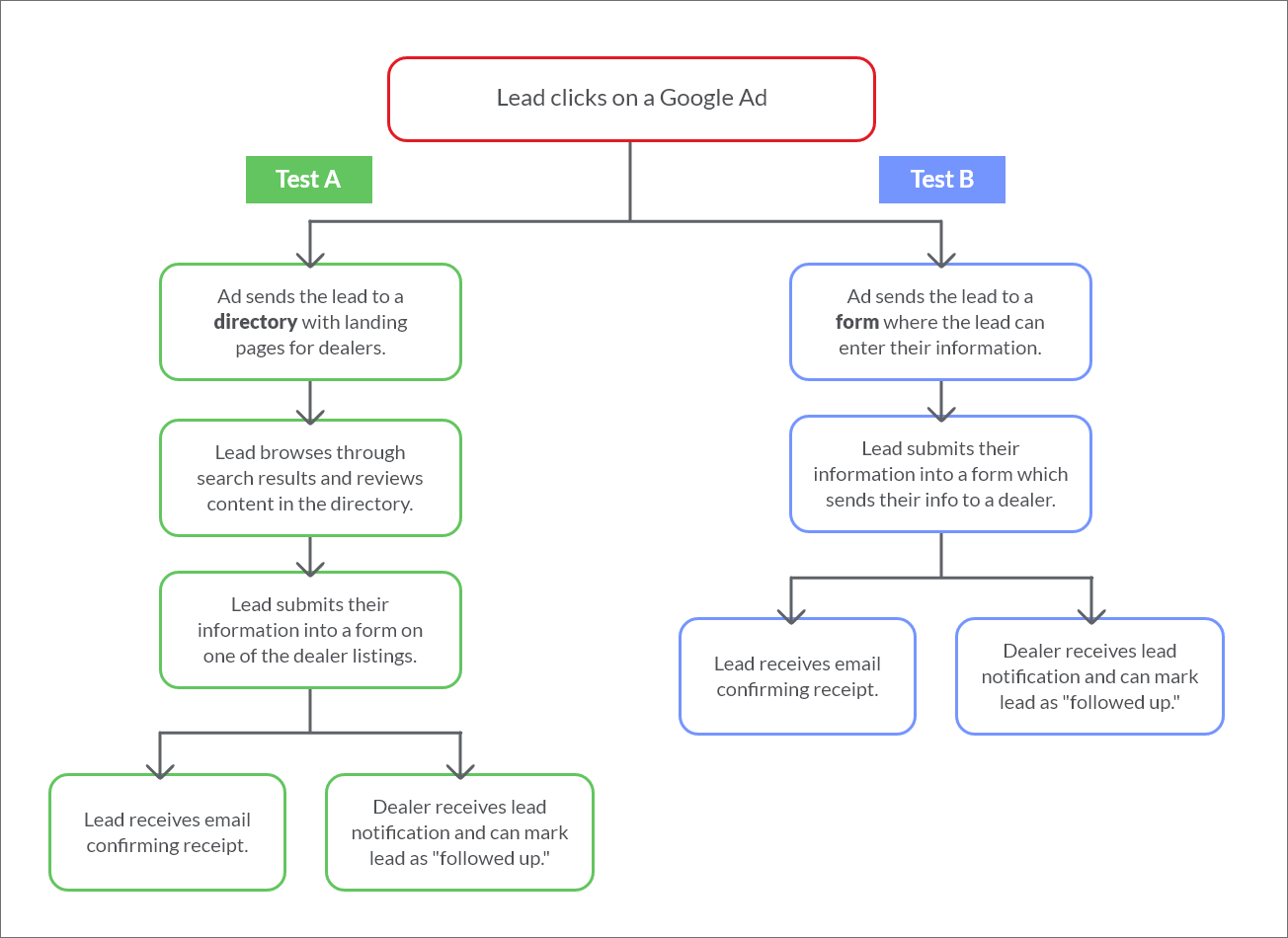
Once you have Bullseye configured to capture and track leads, you can view reports to track incoming leads from each source. Use the Leads by Source report to track the leads:
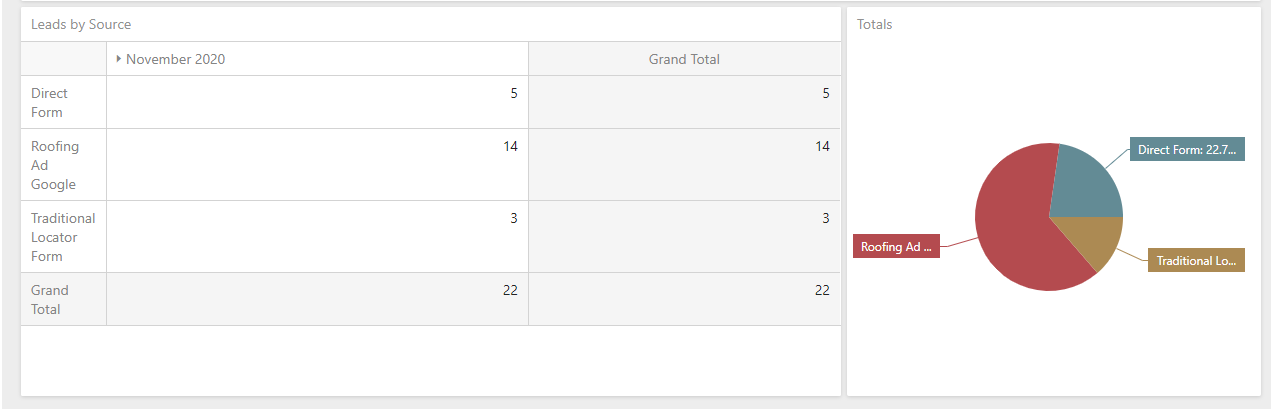
The Bullseye Team can collaborate with you during the onboarding phase to set that up.
3. Upload Trade Show Leads into Bullseye, then Route to Dealers for Immediate Follow-Up
Bullseye facilitates quick follow-up of leads from trade shows by allowing you to upload leads in a csv file. As soon as you have the leads in a file from a virtual or physical trade show, just upload them into Bullseye and they can be routed immediately to dealers for follow up.
You will first need to set up a source with Bullseye for the trade show so that you can use the source report like we have discussed for using leads for submittal from an online form. Here’s the link again on how to set up a source. Also, check out our documentation on uploading leads for information on getting leads uploaded quickly.
Conclusion
Whether through gated content, Google Ads, trade shows, or other marketing initiatives, Bullseye locator software platform supports multiple lead capture, tracking, and configuration options. Customize your sources based on various channels and campaign goals. Keep an eye on the success of your campaigns and channels by tracking searches and lead conversions from each source. Like any digital marketing tactic, it’s great to start with many options before refining down to the best lead generation drivers. Bullseye’s comprehensive and robust reporting suite allows you to easily determine which sources work best for each objective. Use this data to further refine and optimize your marketing spend.