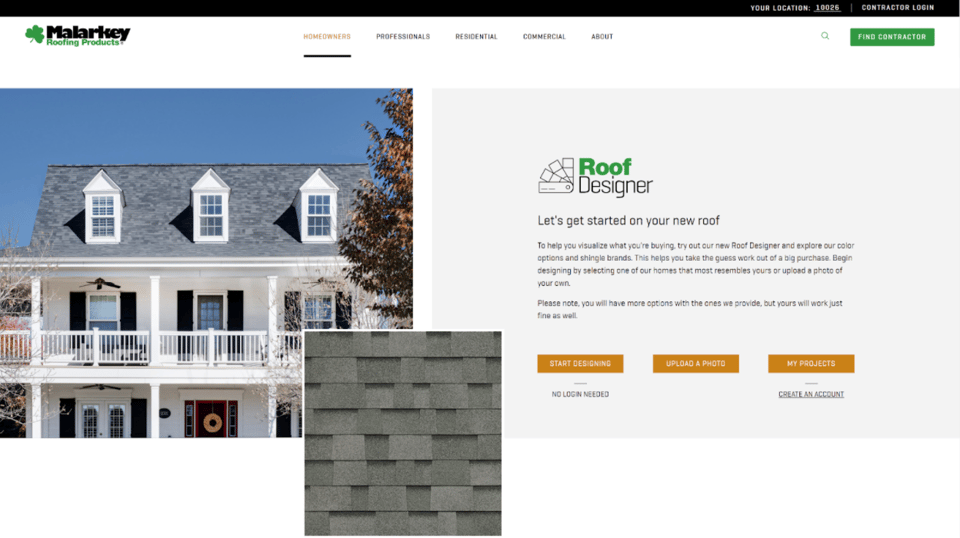The holiday season is once again upon us. In light of the COVID-19 pandemic, it’s even more critical for businesses to alert their customers to changes in store hours and updated COVID-19 requirements or services. We’ve put together this guide of best practices for communicating holiday store hours and procedures to help you maximize business success during this hectic time.
Some of these may sound like common sense, but there are many reasons to use every tool and method possible to communicate your holiday hours and COVID procedures to your customers. Consider these points:
- It takes minimal time and effort.
- Communication is vital and builds trust.
- It reassures customers that your business is looking out for their health and safety and is up-to-date with pandemic protocols.
- Customers in foreign locations may not be aware of local holidays.
- It saves customers frustration and helps them reach their goals (and yours!).
- You minimize the loss of sales from customers that unexpectedly find you closed.
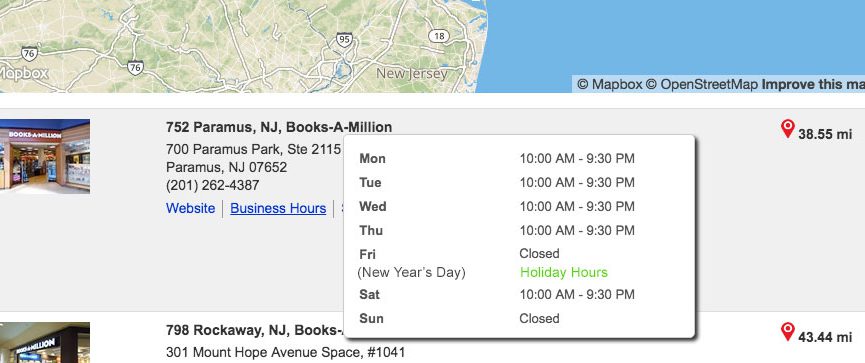
There are many ways to communicate about holiday store hours and holiday-related operations changes. A good rule of thumb is to begin preparing customers well ahead of the holiday, then remind them closer to the holiday. Here are some of our best practices to consider:
- Update holiday hours for all of your locations – even if they’re all different. Bullseye offers store hours in all paid subscriptions, so if you use Bullseye Location’s store locator software, updating interfaces and landing pages with holiday store hours is easy. See below for more on how Bullseye store locator software can help you.
- Utilize signage. Consider the customer that might walk by your location on a regular basis. Hang a sign on the door, window, or a bulletin board, or update a digital sign for them.
- Update your automated phone greeting, voicemail, and/or any forward-facing phone system.
- Post social updates. An extra bonus of communicating on social channels is the reminder to customers that your business is there!
- Update your website with a banner, headline, or even a pop-up (temporarily). Don’t forget any mobile sites, support sites, or online stores that you may have.
- Add a note to your email signature.
- Tell people, in person! It really is that easy.
- Email your customer list, or put the information in an appropriately timed newsletter or email blast.
- Text an update if you communicate with your customers that way.
There are still other considerations for some businesses, like what customers should do in an emergency, or how they can reach you when you’re closed – especially if you’ll be closed for a while. If you operate an online store, you may need to communicate shipping and return deadlines, or other timelines affected by the holiday.
Taking the time to communicate shows your customers you care, which in turn benefits all parties. Taking time now to plan and implement some of these ideas will no doubt save you and your customers time, energy, and stress during the hectic holiday season.
Using Bullseye to Manage Holiday Hours
Editing records in Bullseye individually
Holiday and custom hours can be added or edited on a location’s detail page. To add store hours to a single location, select an existing location, or add a new location and save it. In edit mode you’ll see “Holiday Hours” and “Custom Hours” listed under the “Special Hours” heading. Here you can indicate that a location will be closed, or add opening and closing hours for any US holiday, or a custom date – like the day before or after a holiday, or a scheduled vacation. Comprehensive instructions for adding holiday and custom hours to a single location are available in this knowledge base article about how to Add Store Hours to Locations.
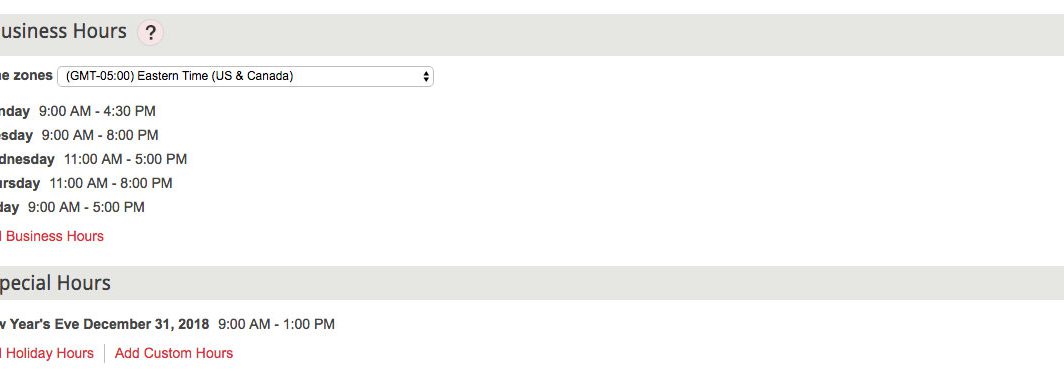
Editing records in Bullseye in batches
Adding or updating hours for multiple locations that have the same hours is easy too. Under “Manage Locations”, select all of the locations to edit, and edit any one of them as described above. The hours you configure will be configured for all selected locations. Comprehensive instructions for adding holiday and custom hours to multiple locations are available in this knowledge base article about how to Add Store Hours to Locations.
Allowing locations to update hours
Another option is to allow locations to update their own hours. Account admins can create location admins or location users, who can then log in to their locations ONLY, to add or edit hours (and other location information). Comprehensive instructions for allowing locations to update their own hours are available in this knowledge base article about how to Allow Locations to Manage their own Data.
Uploading hours via .csv
Another option for adding holiday and custom hours to multiple locations in bulk is with Bullseye’s CSV location batch import, using a .csv file. This requires correctly formatting time zones and hours. Comprehensive directions for uploading hours via csv are available in this knowledge base article about How to Upload Locations in a .CSV File.
Uploading hours via XML
Bullseye’s XML location batch import is a powerful tool that allows you to add locations in batch mode and is another way you can update hours for multiple locations in bulk. Creating an XML file can be tricky, and we’re here to help when you need it. Complete documentation on using our API for XML location import is available on our Developer Hubstore locator software.
Links
https://www.valpak.com/advertise/blog/holiday-communication-checklist
https://woocommerce.com/2015/10/communicate-holiday-deadlines/